How to Check Your PhilHealth Contributions Online: A Step-by-Step Guide
Keeping track of your PhilHealth contributions is essential to ensuring you have access to quality healthcare services when you need them. Fortunately, checking your PhilHealth contributions online has become more convenient and accessible than ever before. In this blog article, we will guide you through the simple steps to check your contributions through the PhilHealth online portal.
Step 1: Prepare the necessary information
Before your start, ensure that you have the following information on hand:
1. PhilHealth Identification Number (PIN) - This 12-digit number uniquely identifies your Philhealth membership.
2. Registered Email Address - The email address you used during PhilHealth registration.
3. Secure your PIN and other personal information to maintain the confidentiality of your account.
Step 2: Access the PhilHealth Online Portal
To begin, open your browser and navigate to the official PhilHealth website at www.PhilHealth.gov.ph. Look for the Member Portal and click the Register/Login link to get to the PhilHealth Member Portal page.
Step 3: Register or login to your account
If you're a first-time user, click on the Register button and fill out the required information, including your PIN and email address. Create a strong password for your account, ensuring it has a combination of letters, numbers, and special characters. When done, you will be prompted to enter a captcha code; click the Create Account button to finalize your account creation.
You will receive an email confirmation from PhilHealth; this will contain your PhilHealth number, password, and activation link.
When your account has been activated, login to your online member account by entering your PhilHealth number and password and the captcha code that will show on your screen.
Step 4. Check the Premium Contribution from the main menu
a. The Premium Contribution page consists of three primary parts. At the topmost section, there is a search filter that allows you to input a particular date range. This feature enables you to confirm the payment of premium contributions for a specific period. While PhilHealth benefits are accessible to all members, irrespective of their contributions, it is essential to ensure timely payment. Failure to do so may result in the need to settle any missed payments along with corresponding interest.
b. The Member Contribution Payment Summary is designed to provide a comprehensive view of the member's premium contributions. If the member is employed, this section will show the extent of contributions as an active employee, alongside the overall contributions that the employer has undertaken. If the member is self-employed or a voluntary member, the Total Employer Share will not show any amount. It will show all the remitted contributions from the time of membership, plus the total number of paid months.
c. The final part is called the Member Contribution Payment History. This is where the detailed view of the payments made can be seen. The details include the year, month, employer and member's shares, and the total payments. The payment history is shown from the most recent to the oldest.
There are other ways you may view your PhilHealth contributions:
1. Call the PhilHealth Action Center at 02-84417442. They are open 24/7.
2. Send an email to ofp@philhealth.gov.ph. Make sure to include your PhilHealth number, complete name, and birthdate.
3. Visit the nearest PhilHealth office in your area and request for a copy of your contribution payment history.
For more information about PhilHealth contributions, payments, and how to use, you may visit my previous blog:
How To Use Your PhilHealth Benefits During Hospitalization
How To Pay For Your Missed PhilHealth Contributions

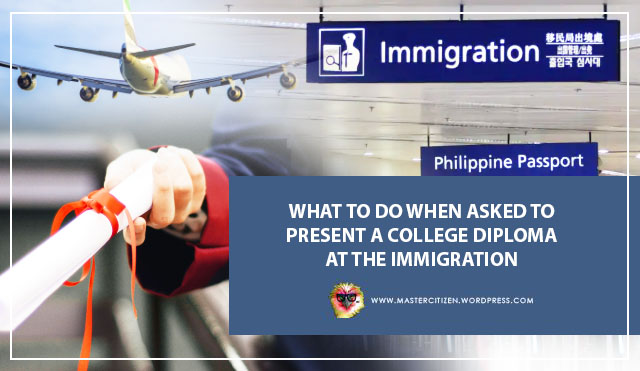
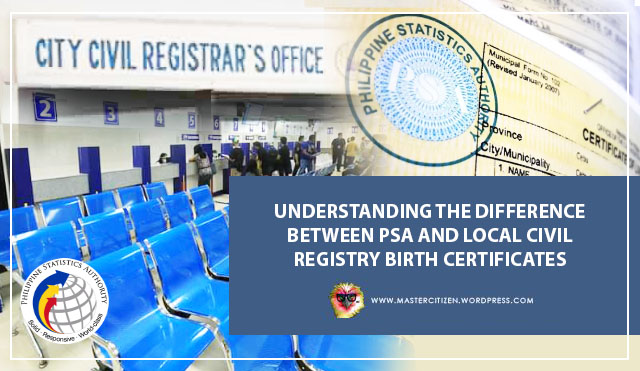

Comments
Post a Comment